Navigating your settings on OutSail is a straightforward process that empowers you to customize your profile and project according to your current needs and preferences. This guide walks you through accessing and adjusting your settings, ensuring your OutSail experience is tailored just for you.
Accessing Settings
To begin, click on your name and the downward-facing caret (e.g., "Brett Ungashick🔽") located at the top of the menu. This action will take you to the settings page, where you'll find two main categories: Profile Settings and Project Settings.
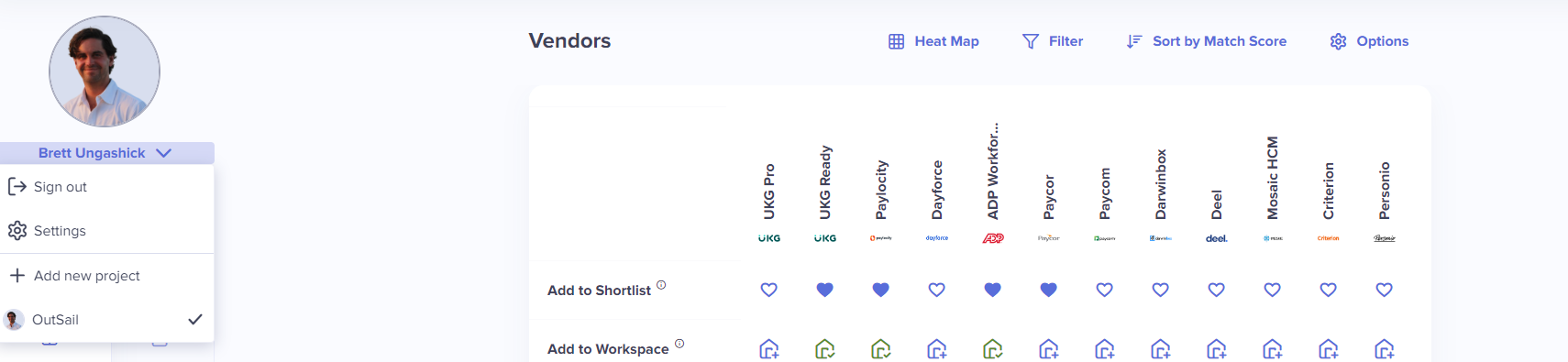
Profile Settings
Profile Settings is the default section you'll land on when accessing the settings page. Here, you can personalize your OutSail experience with several options:
Change / Upload a Profile Photo: Add a personal touch to your profile by uploading a photo.
Change Your Name: Update your name if there’s been any change or correction needed.
Change Your Work Email: Keep your contact details up-to-date by adjusting your work email.
Change Your Password: Enhance your account's security by updating your password regularly.
Subscribe or Unsubscribe from Marketing Communications: Opt in or out of receiving updates and insights from OutSail.
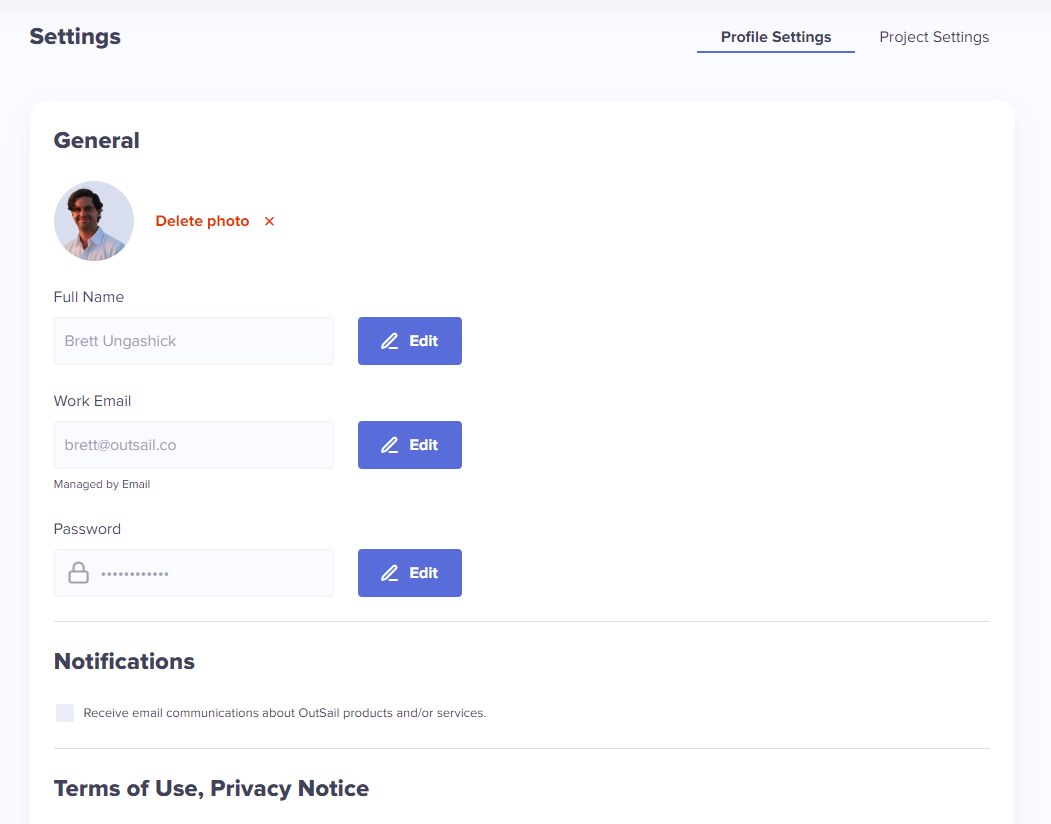
Project Settings
The Project Settings tab allows you to adjust details specific to your current HRIS project:
Company Name: Update your organization's name if there have been changes or corrections.
Company Website: Ensure your company website URL is current.
Project Goals: Refine or modify your project goals to reflect your evolving priorities.
Project Scope: Adjust the scope of your project as your needs change.
For users who have completed the 'Design My Demo' flow, this section also offers the flexibility to modify your responses, allowing for a more accurate depiction of what you need from vendors.
Additionally, you can set a desired go-live date for your HRIS system within Project Settings. It’s crucial to remember that the system restricts selecting a date sooner than 2-3 months from the current date, accounting for the selection and implementation phases of a new HRIS system.
Finally, you cannot update the company headcount from the settings menu, you will need your OutSail advisor to manually make this change for you
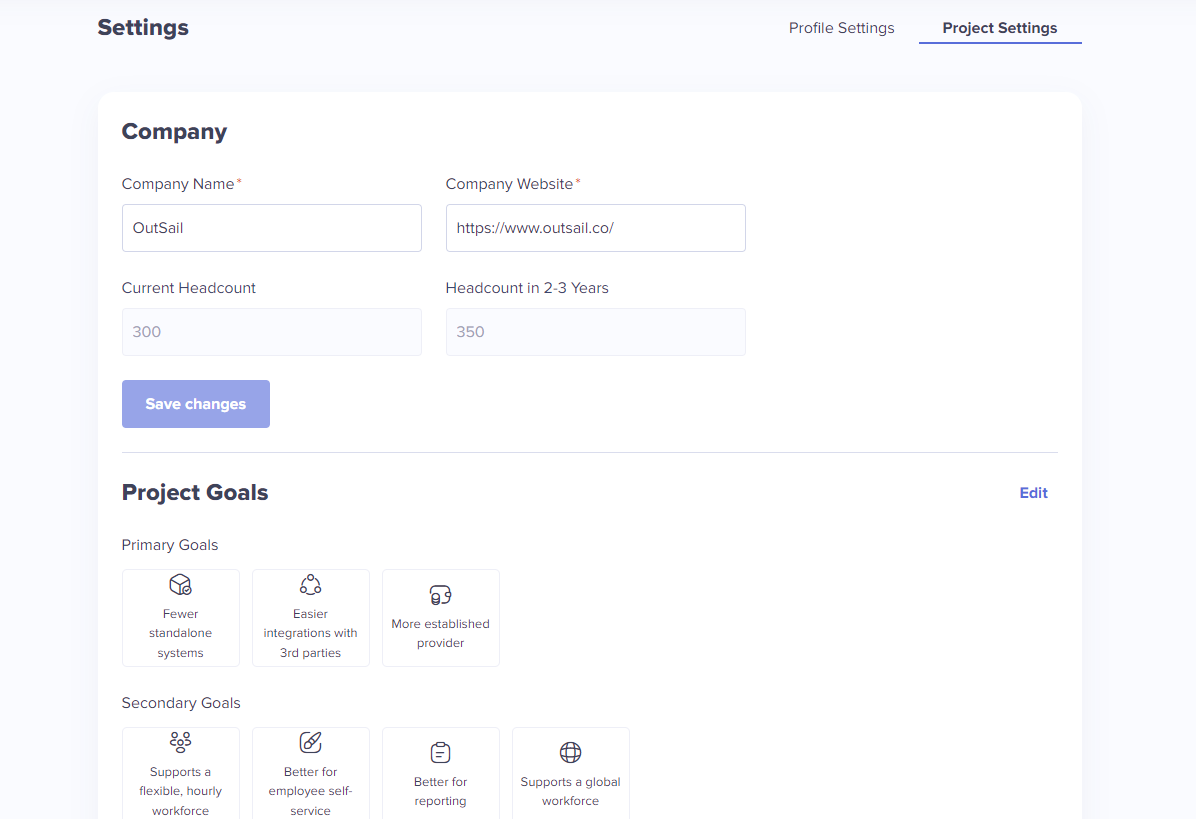
Transferring Ownership
If you are the Owner of the workspace, you have the privilege to transfer the project's ownership to another colleague within the Project Settings. This option becomes available only when you have added colleagues to your workspace. Transferring ownership is a significant action; once completed, you will retain Admin rights, ensuring you can continue contributing to the project effectively.
Conclusion
Updating your settings on OutSail is a seamless process designed to ensure your profile and project settings remain aligned with your current needs. Whether you're looking to personalize your profile, tweak your project details, or even transfer ownership to facilitate collaboration, OutSail’s settings page provides the flexibility and control you need for a customized experience. Keep your settings updated to make the most out of OutSail’s platform as you navigate the HRIS selection journey