A crucial phase in selecting the right HRIS for your organization involves conducting thorough vendor demos. These meetings are pivotal, offering direct insights into each platform's functionalities, integration capabilities, customer support, and much more. OutSail's scorecards are designed to maximize the efficiency and effectiveness of these demos. This article guides you on how to use scorecards during vendor demos to facilitate structured, insightful evaluations.
Preparing for a Vendor Meeting
Before your meeting with a vendor finalist begins, ensure that your team is logged into the OutSail app. Navigate to the Scores tab, where you'll find the groundwork for an organized evaluation process.
Open Vendor Scorecard: Locate and click on 'Open Scorecard ->' found beneath the logo of the vendor you're meeting with. This action opens the vendor's specific scorecard, tailored to address all critical aspects of their offering.
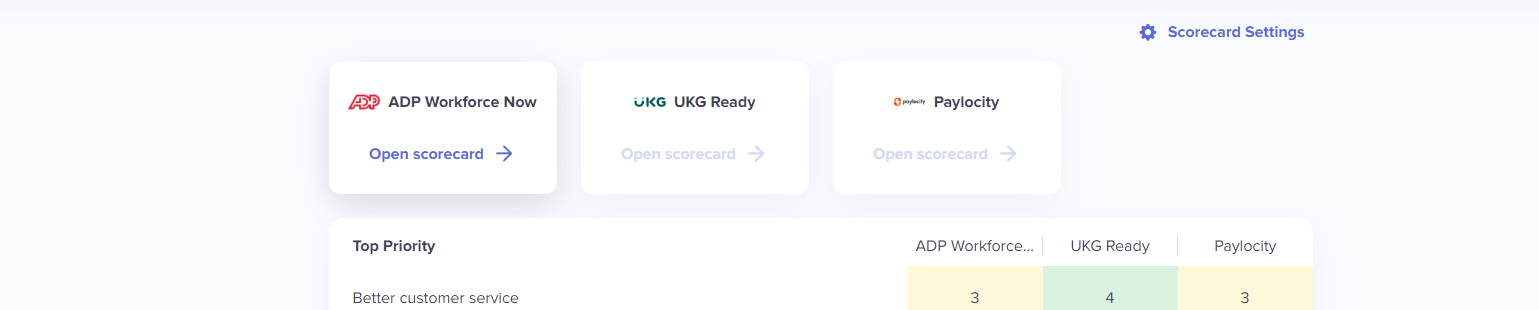
Navigating the Scorecard
The scorecard is segmented into various criteria tabs, corresponding to different HRIS functionalities and priorities, such as 'Better Customer Service' or 'Easier Integrations with 3rd parties'. This structure allows your team to efficiently align the scorecard's focus with the demo's agenda.
Scorecard Criteria Tabs: As the vendor covers different topics, navigate to the relevant section of the scorecard. This ensures that evaluations are conducted in real-time, aligned with the demo's flow.
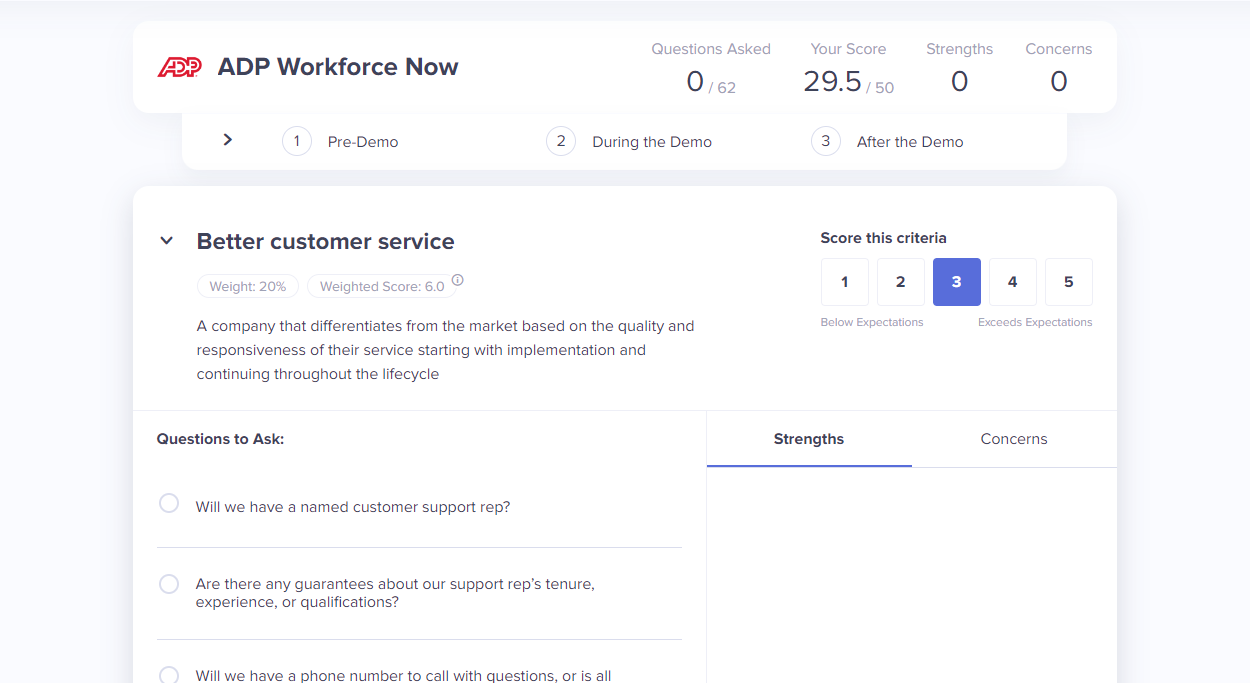
Engaging with Pre-built Questions
Within each criteria tab, you'll encounter pre-built questions curated by OutSail. These questions are designed to prompt detailed discussions, encouraging vendors to provide comprehensive insights into their platforms.
Leveraging Pre-built Questions: Utilize these questions to challenge vendors, seeking clear, informative responses. This approach helps paint a detailed picture of the vendor's capabilities and offerings.
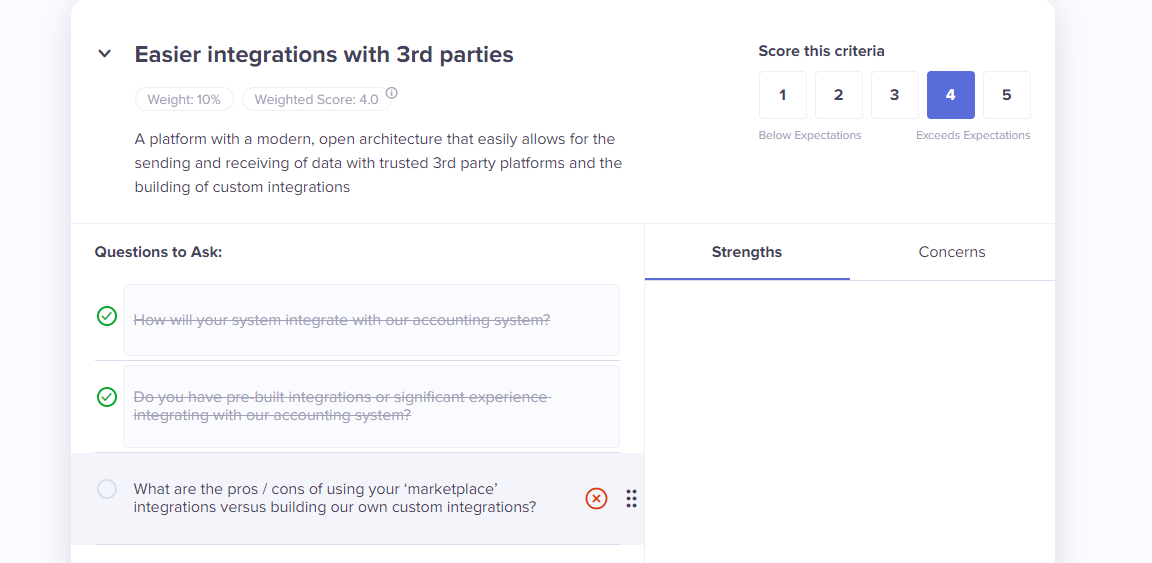
Taking Notes and Marking Questions
The scorecard interface allows team members to actively engage during the demo, ensuring a collaborative evaluation process.
Crossing Off Questions: As questions are addressed, mark them off to keep track of what has been covered.
Leaving Comments: Use the Notes section to jot down observations, insights, or follow-up items. This feature is invaluable for capturing real-time feedback and reflections.
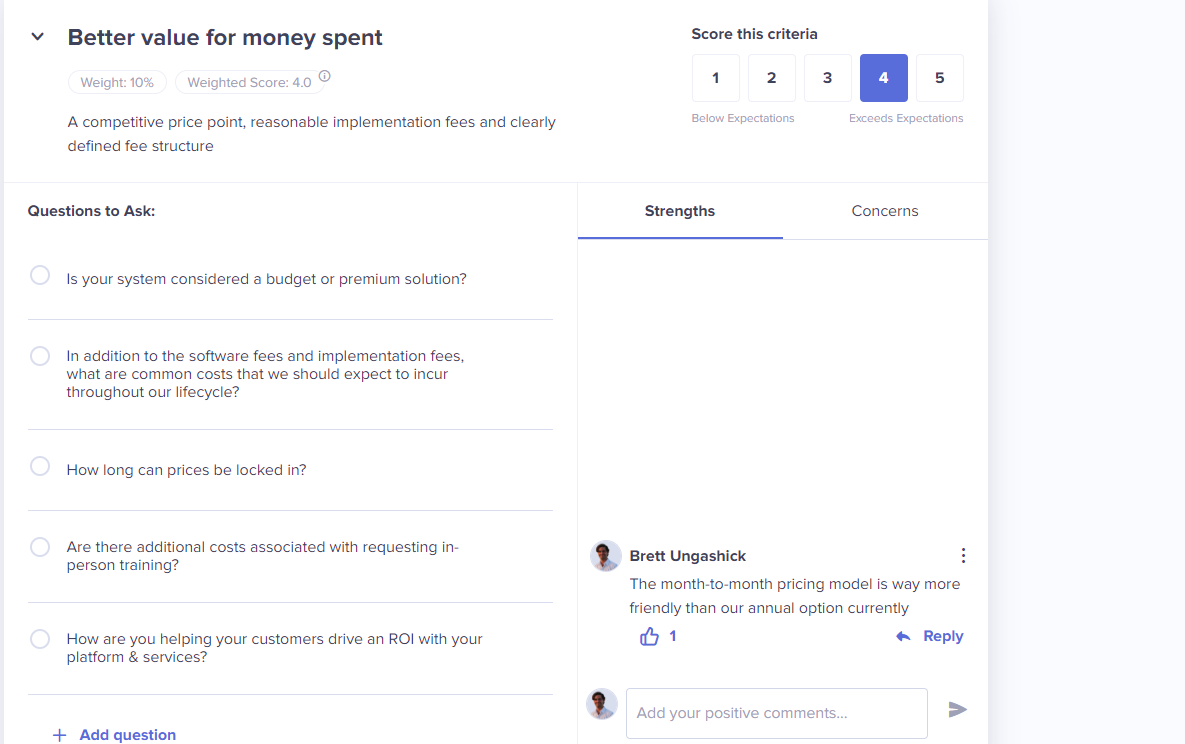
Scoring and Revising
After the demo concludes, it's time for each team member to provide their assessments.
Submitting Scores: Assign a score ranging from 1 to 5 for each criteria, reflecting the vendor's performance and alignment with your needs.
Adjusting Notes and Scores: As you progress through more meetings or gather additional information, revisit and revise your notes and scores. This flexibility ensures that your evaluations remain accurate and reflective of your latest insights.
Why This Process Matters
Utilizing scorecards during vendor demos transforms subjective impressions into objective evaluations. This structured approach ensures that each vendor is assessed fairly and thoroughly, based on criteria that matter most to your organization. Moreover, it fosters team collaboration, enabling a unified decision-making process grounded in collective insights and evaluations.
By following these steps, your team can effectively harness the full potential of OutSail's scorecards during vendor demos, leading to well-informed, consensus-driven decisions in your HRIS selection journey.