OutSail’s platform is designed to streamline and guide your HRIS selection process from start to finish. Central to this experience is the Timeline Bar, an intuitive feature that outlines your entire software buying journey, ensuring a thorough and efficient process. This article delves into how the Timeline Bar works and how you can leverage it to navigate through the phases of your HRIS acquisition process.
Understanding the Timeline Bar
The Timeline Bar is your roadmap through the HRIS selection journey, breaking down the process into manageable phases and tasks. It’s structured to reflect the best practices in software procurement, aiding in decision-making and project management.
Phases of the Timeline Bar
The software buying process is divided into five key phases on the Timeline Bar:
Matching: Identifying potential HRIS vendors that align with your company's needs and goals.
Evaluations: Conducting thorough evaluations of your shortlisted vendors through demos and discussions.
Finalization: Narrowing down your choices and making the final decision on your HRIS vendor.
Implementation: Working with the chosen vendor to implement the HRIS in your organization.
Go-Live: Officially launching the new HRIS system within your company.
Each of these phases is crucial for a successful HRIS selection and implementation process.
To-Dos and Tasks
Within each phase, the Timeline Bar further subdivides into specific to-dos and tasks, offering a detailed checklist of actions to be taken. This granular approach helps ensure that no critical step is overlooked and that each phase of the process is executed with the required attention to detail.
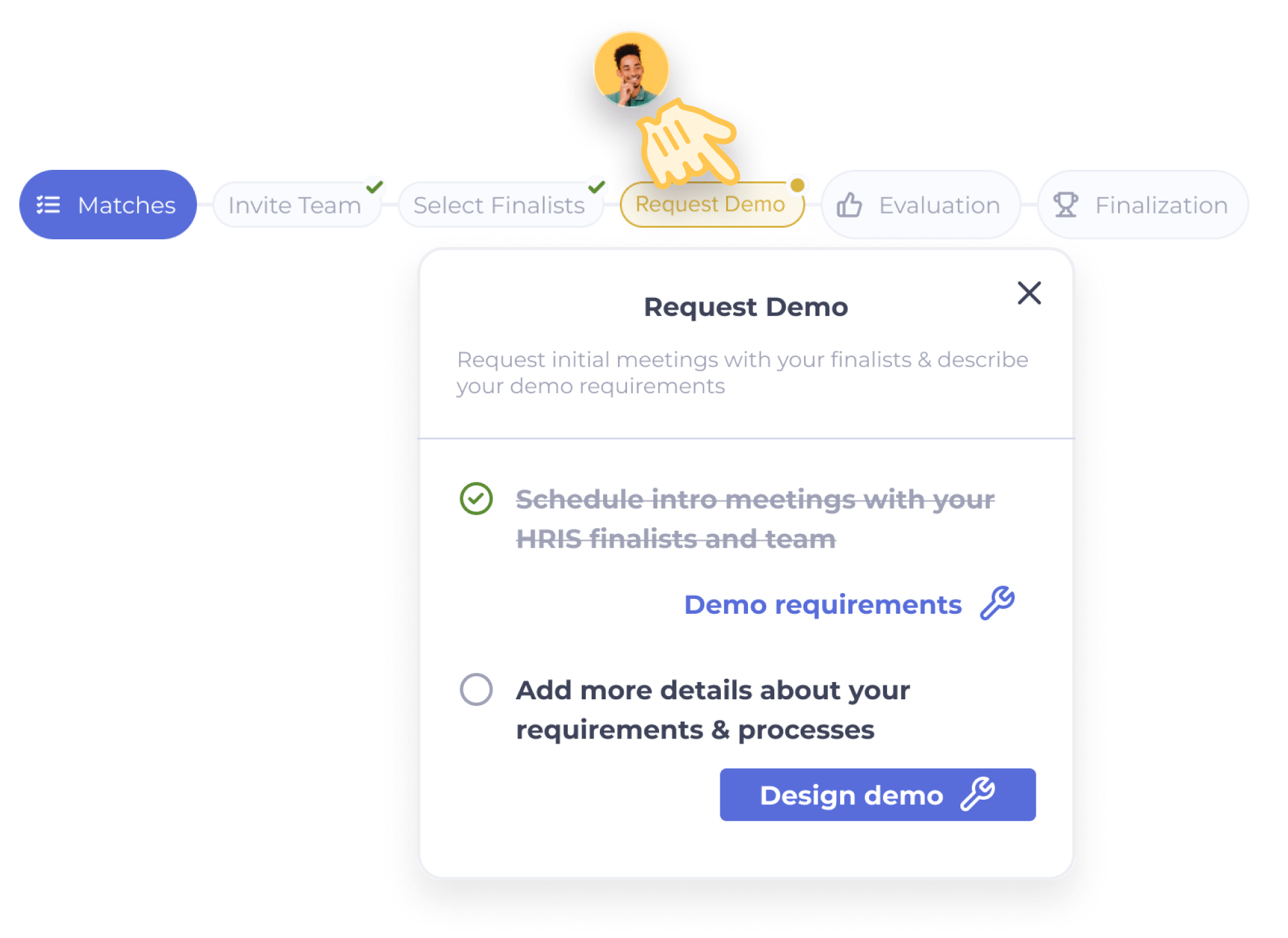
Color-Coded Progress Tracking
The Timeline Bar uses a simple, color-coded system to help you track progress through the software buying journey:
Gray: Indicates a phase, to-do, or task that has not yet been started.
Yellow: Signifies that a phase, to-do, or task is currently in progress.
Green: Denotes that a phase, to-do, or task has been completed.
This visual coding allows you to quickly assess your progress at a glance and identify which areas require attention.
Customizing Your Timeline
A unique feature of the Timeline Bar is its ability to adapt to your specific needs. By entering your desired go-live date, the system automatically adjusts the timelines and suggests deadlines for each phase and task. This personalized approach ensures that your software buying process is aligned with your organizational timelines and objectives.
Keeping Track and Staying on Course
As you progress through your HRIS selection journey, the Timeline Bar serves as your guide, helping you to stay organized and focused. Crossing off completed to-dos not only keeps your timeline up to date but also provides a sense of accomplishment and momentum.
Conclusion
The Timeline Bar is an essential tool within the OutSail app, designed to make the complex process of selecting and implementing an HRIS as straightforward and efficient as possible. By breaking down the process into phases, to-dos, and tasks, and providing a visual representation of your progress, the Timeline Bar helps ensure that you navigate your software buying journey with confidence and clarity.