Managing your project effectively often involves changes in project leadership or even the need to deactivate your account. OutSail provides straightforward options for transferring project ownership to another colleague and for requesting the deletion of your account. This article outlines the steps for both processes, ensuring you can manage these changes smoothly within the platform.
Transferring Project Ownership
There may come a time when you need to hand over the reins of your project to another colleague, whether due to a change in roles, leaving the company, or reallocating responsibilities. Here’s how to transfer ownership of your project within OutSail:
Navigate to the Settings Page: Access the settings by clicking on your name and the downward-facing caret at the top of the menu, directing you to the settings page.
Access Project Settings: Click on the Project Settings tab. This section contains details specific to your current HRIS project.
Initiate Ownership Transfer: Scroll to the bottom of the Project Settings tab to find the option to transfer project ownership. Use the dropdown menu to look up and select the colleague who will become the new owner of the project.
Complete the Transfer: Follow the prompts to finalize the transfer of ownership. Note that you must have colleagues added to your workspace for this option to be available. Upon successful transfer, you will automatically be granted Admin rights, allowing you to continue contributing to the project.
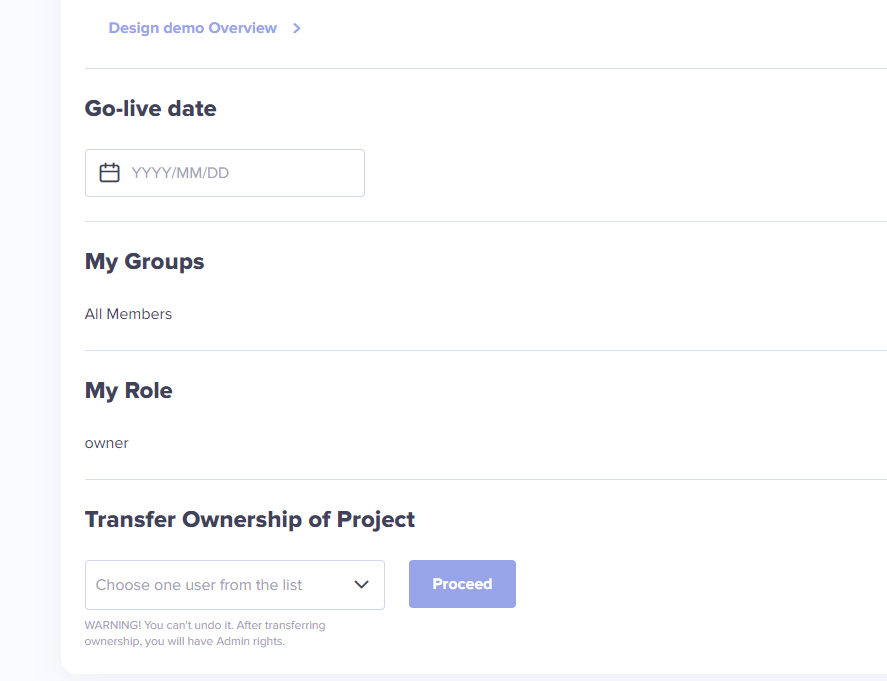
Deleting Your Account
If you decide to deactivate your OutSail account, the process requires direct communication with our team:
Manual Deactivation Required: Account deletion is not automated within the OutSail platform. Instead, it must be processed manually by our administrative team to ensure the security and accuracy of the deactivation process.
Send an Email Request: To initiate the deletion of your account, send an email to hello@outsail.co. In your email, please specify your request for account deactivation and include any relevant details or reasons for the deletion, if you wish to share. This helps us understand your needs better and improve our platform.
Await Confirmation: Once your email is received, our team will process your request and reach out to you with a confirmation of account deactivation.
Conclusion
Whether you're transferring project ownership to a colleague or deciding to deactivate your OutSail account, these processes are designed to be as seamless as possible. Transferring ownership ensures the continuity and success of your HRIS project, while the option to delete your account provides you with control over your personal information and platform engagement. OutSail is committed to supporting your HRIS journey and ensuring you have the flexibility to manage your project and account according to your evolving needs.